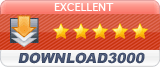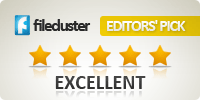AWRC FAQ
Please check also the FAQ in the Help file of the software.
Q: Is AWRC Pro the same as Remote Commander? What is the difference between AWRC Pro and AWRC?
A: AWRC Pro is the Professional Edition of Atelier Web Remote Commander (AWRC). AWRC Pro was launched in May 2012 while AWRC was launched in 2001. We still keep AWRC as an entrance level product, but we recommend new users to opt for AWRC Pro. When we refer to Remote Commander, we refer to both products, AWRC and AWRC Pro. This FAQ applies to both products, unless otherwise noted.
Q: Does Remote Commander work with Windows 7?
A: Yes, Remote Commander works very well with Windows Vista and later, which includes, of course, all the latest Microsoft Operating Systems, namely Windows 7, Windows Server 2008/2008R2, Windows 8 and Windows Server 2012.
Q: How can I connect to various remote computers at the same time?
A: Just launch another instance of Remote Commander and connect. No configuration is needed, required adjustments are done automatically for you.
Q: Is it possible various Remote Commander clients to connect at the same time to a remote machine?
A: Yes and no configuration is needed for that.
Q: How can a Domain Administrator connect to a workstation within Active Directory?
A: Enter the user name in the form User@Domain or Domain\User
Q: How can I produce Ctrl+Alt+Del on the remote computer?
A: There is a button for that on the Desktop tab.
Q: Why am I unable to connect to other remote computers?
A: Either within a local area network or across the Internet, Remote Commander requires Microsoft Networks to be operative – Client for Microsoft Networks installed on both local and remote machines and File and Printer sharing enabled at least on the remote machine.
If the remote computer platform is Windows XP Professional, the access is only possible within the classical sharing and security model for local accounts. This is enabled from Control Panel / Administrative Tools / Local Security Policy / Network access: Classic – local users authenticate as themselves. You can obtain the same result from Windows Explorer / Tools / Folder Options / View and uncheck Use Simple File Sharing (In Windows Vista and Windows 7 uncheck Use Sharing Wizard (Recommended). This will revert you to the classical model as well).
Q: Which ports are used by Remote Commander?
A: Remote Commander does not open any ports, it simply requires Microsoft Networks. Microsoft Networks uses port 445 (may fall back to port 139 in the unlikely event that port 445 is not available). No other port needs to be opened and can be blocked by the firewall or router without interfering with Remote Commander operation.
Q: You say that Remote Commander is transparent to firewalls but I can’t get it to work within my Company LAN!?
A: The firewall is blocking the use of Microsoft Networks, in particular port 445. See the question Which Ports are used by Remote Commander.
Q: How safe is Remote Commander for use across the Internet?
A: Microsoft Networks, in particular port 445 (and even port 139) is safe when you have a good password. Since all security is based on the password, all exploits are just password-guess dictionary attacks. A good password will take billions of years to be guessed.
Additionally, Remote Commander may use strong encryption which makes virtually unbreakable the data exchange between both end-points.
Q: Can I use Remote Commander across a VPN?
A: Yes, Remote Commander works very well with the VPN products we are aware of.
Q: How fast is Remote Commander?
A: Remote Commander was tested to be faster than every other remote access software we are aware off, including all VNC variants. It is not faster than software that use display mirror drivers (they need reboot to install drivers and reboot to uninstall).
Q: Why does the mouse flicker on the remote machine?
A: The mouse only flickers when View Layered Windows is selected in the Configuration (this is not the default). Due to hardware and OS implementation reasons, in most cases there is no way around it unless we used a display mirror driver. Only in Windows XP and 2008/2008R2 you need to select View Layered Windows to view the layered windows. So, keep it deselected for Windows Vista and Windows 7 (unless DWM is disabled). For Windows 8 and Windows Server 2012 keep it always deselected.
Q: How can I connect to another computer across the Internet?
A: The same rules apply, see the previous questions. If the local and remote computers are behind routers and personal firewalls you must make sure that:
- The local computer personal firewall allows outgoing connections on TCP port 445. Normally this does not require action on your part.
- The router on the remote network forwards TCP port 445 to the private IP address of the target machine.
- The personal firewall of the remote machine allows incoming connections on TCP port 445 (port 139, if Windows NT).
See these YouTube videos in full screen:
Q: Does Remote Commander work with Windows 64-bit Operating Systems?
A: It works very well with all 64-bit Windows Operating Systems. Also, the AWRC Pro remote agent runs natively as 64-bit on a 64-bit OS.
Q: I have been trying and can not connect to my XP Home Edition laptop!?
A: You can not, have another look at the Requirements in the Help file.
Q: Is it possible to launch Remote Commander from the command line and make a connection?
A: yes, it is possible. The syntax is:
Path\awrcp.exe /r=<Remote Host> /u=<User> /p=<Password> (or Path\awrc.exe /r=<Remote Host> /u=<User> /p=<Password>)
For example:
“C:\Program Files\Remote Commander Professional\awrcp.exe” /r=192.168.1.100 /u=Administrator /p=Mypassword
Q: I heard that Remote Commander has been flagged as dangerous by some anti-virus software. Is that true?
A: There is a software from a company called Emsisoft (we had never heard about them before and guess most people never did) . This has been answered here.